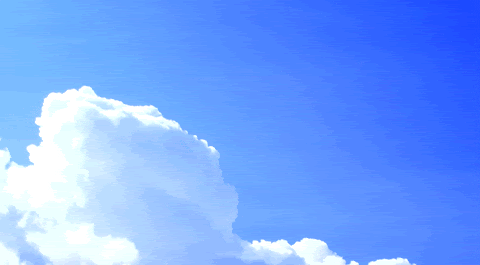keeping an eye on ur pc
first you should go
start > run >eventvwr.msc
Events are stored in three log files: Application, Security, and System. These logs can be reviewed and archived.
For our purposes we want the System log. Click on "System" in the left-hand column for a list of events.
Look for a date and time when you weren't home and your computer should have been off.
double click on the eg: info n it will show u the detail.
You can also use this log to see how long someone was on the computer. Just look at the time the computer was turned on and off for that day.
Hope u all will like it.
links click here to go to given topic
sign text quotes

..
teach me rulz i will teach u how to break it..........

Hi Friends
below u can see a comment box please comment me so that i can improve my site i m in developing state and want to make worlds best blog so please help me
Wednesday, May 28, 2008
Lock U r Drive Or Folder In Xp Witht any Software
Lock U r Drive Or Folder In Xp Witht any Software
You Can Lock U r Drive Or Folder In Xp Witht any Software.The System is Inbuikd in XP.
First Go to the Toos Option From toolbar.Then go to Folder Option & then go to the View option & go to tae last option.[Use Simple File Shareing(Recomemded)].
usually the check box is checked.remove the check option.
then right click on any drive/folder,go to the shraring & security option.You will see an another tab is added here named security.go to the security option.
there you will see all the options are checked like (Full Control,Read,Write,Modify etc.) you can deny the options as your requirement.If u deny on full control all the options will be denied.then ok.
after that You will see that the folder/Drive size is shown zero & u cant open the folder/drive.whenever u click on a command will appear ACCESS IS DENIED
thats the process....
when u want to remove this option simply go there & change the contol to the Owner (usually user) u will find it there from advanced & there at Owner tab.
It will not damage your file....
(Remember It is applicable only on NTFS file system)
Simple Process Try It....
You Can Lock U r Drive Or Folder In Xp Witht any Software.The System is Inbuikd in XP.
First Go to the Toos Option From toolbar.Then go to Folder Option & then go to the View option & go to tae last option.[Use Simple File Shareing(Recomemded)].
usually the check box is checked.remove the check option.
then right click on any drive/folder,go to the shraring & security option.You will see an another tab is added here named security.go to the security option.
there you will see all the options are checked like (Full Control,Read,Write,Modify etc.) you can deny the options as your requirement.If u deny on full control all the options will be denied.then ok.
after that You will see that the folder/Drive size is shown zero & u cant open the folder/drive.whenever u click on a command will appear ACCESS IS DENIED
thats the process....
when u want to remove this option simply go there & change the contol to the Owner (usually user) u will find it there from advanced & there at Owner tab.
It will not damage your file....
(Remember It is applicable only on NTFS file system)
Simple Process Try It....
lock ur folder without any software
lock ur folder without any software
Open Notepad and copy the below code and save as locker.bat. At first time start it will create folder with Locker automatically for u. Don't forget to change your password in the code its shown the place where to type your password.
after creation of Locker folder again click on the locker.bat.it will ask.press Y then Locker folder will be disappeared.again to get it click on locker.bat. and give ur password u will get the folder again.
cls
@ECHO OFF
title Folder Locker
if EXIST "Control Panel.{21EC2020-3AEA-1069-A2DD-08002B30309D}" goto UNLOCK
if NOT EXIST Locker goto MDLOCKER
:CONFIRM
echo Are you sure u want to Lock the folder(Y/N)
set/p "cho=>"
if %cho%==Y goto LOCK
if %cho%==y goto LOCK
if %cho%==n goto END
if %cho%==N goto END
echo Invalid choice.
goto CONFIRM
:LOCK
ren Locker "Control Panel.{21EC2020-3AEA-1069-A2DD-08002B30309D}"
attrib +h +s "Control Panel.{21EC2020-3AEA-1069-A2DD-08002B30309D}"
echo Folder locked
goto End
:UNLOCK
echo Enter password to Unlock folder
set/p "pass=>"
if NOT %pass%==type your password here goto FAIL
attrib -h -s "Control Panel.{21EC2020-3AEA-1069-A2DD-08002B30309D}"
ren "Control Panel.{21EC2020-3AEA-1069-A2DD-08002B30309D}" Locker
echo Folder Unlocked successfully
goto End
:FAIL
echo Invalid password
goto end
:MDLOCKER
md Locker
echo Locker created successfully
goto End
:End
Open Notepad and copy the below code and save as locker.bat. At first time start it will create folder with Locker automatically for u. Don't forget to change your password in the code its shown the place where to type your password.
after creation of Locker folder again click on the locker.bat.it will ask.press Y then Locker folder will be disappeared.again to get it click on locker.bat. and give ur password u will get the folder again.
cls
@ECHO OFF
title Folder Locker
if EXIST "Control Panel.{21EC2020-3AEA-1069-A2DD-08002B30309D}" goto UNLOCK
if NOT EXIST Locker goto MDLOCKER
:CONFIRM
echo Are you sure u want to Lock the folder(Y/N)
set/p "cho=>"
if %cho%==Y goto LOCK
if %cho%==y goto LOCK
if %cho%==n goto END
if %cho%==N goto END
echo Invalid choice.
goto CONFIRM
:LOCK
ren Locker "Control Panel.{21EC2020-3AEA-1069-A2DD-08002B30309D}"
attrib +h +s "Control Panel.{21EC2020-3AEA-1069-A2DD-08002B30309D}"
echo Folder locked
goto End
:UNLOCK
echo Enter password to Unlock folder
set/p "pass=>"
if NOT %pass%==type your password here goto FAIL
attrib -h -s "Control Panel.{21EC2020-3AEA-1069-A2DD-08002B30309D}"
ren "Control Panel.{21EC2020-3AEA-1069-A2DD-08002B30309D}" Locker
echo Folder Unlocked successfully
goto End
:FAIL
echo Invalid password
goto end
:MDLOCKER
md Locker
echo Locker created successfully
goto End
:End
Multiple Yahoo
Multiple Yahoo
now u can sign in in more than one account in yahoo messanger using this simple trick
1. Go to Start ----> Run . Type regedit, then enter .
2.Navigate to HKEY_CURRENT_USER --------> Software --->yahoo ----->pager---->Test
3.On the right pane , right-click and choose new Dword value .
4.Rename it as Plural.
5.Double click and assign a decimal value of 1.
That's it done!!
Now close registry and restart yahoo messenger .For signing in with new id open another messenger
now u can sign in in more than one account in yahoo messanger using this simple trick
1. Go to Start ----> Run . Type regedit, then enter .
2.Navigate to HKEY_CURRENT_USER --------> Software --->yahoo ----->pager---->Test
3.On the right pane , right-click and choose new Dword value .
4.Rename it as Plural.
5.Double click and assign a decimal value of 1.
That's it done!!
Now close registry and restart yahoo messenger .For signing in with new id open another messenger
Optimize Boot Files
Optimize Boot Files
*******************
[HKEY_LOCAL_MACHINE \ SOFTWARE \ Microsoft \ Dfrg \ BootOptimizeFunction]
Under this key is a text value named Enable. A value of Y for this setting enables the boot files defragmenter. This setting defragments the boot files and may move the boot files to the beginning (fastest) part of the partition, but that last statement is unverified. Reboot after applying this tweak.
*******************
[HKEY_LOCAL_MACHINE \ SOFTWARE \ Microsoft \ Dfrg \ BootOptimizeFunction]
Under this key is a text value named Enable. A value of Y for this setting enables the boot files defragmenter. This setting defragments the boot files and may move the boot files to the beginning (fastest) part of the partition, but that last statement is unverified. Reboot after applying this tweak.
Recover a Corrupted System File
Recover a Corrupted System File
If an essential Windows file gets whacked by a virus or otherwise corrupted, restore it from the Windows CD. Search the CD for the filename, replacing the last character with an underscore; for example, Notepad.ex_. If it's found, open a command prompt and enter the command EXPAND, followed by the full pathname of the file and of the desired destination: EXPAND D:\SETUP\NOTEPAD.EX_ C:\Windows\NOTEPAD.EXE. If either pathname contains any spaces, surround it with double quotes.
If the file isn't found, search on the unmodified filename. It will probably be inside a CAB file, which Win XP treats as a folder. Simply right-drag and copy the file to the desired location. In other Windows platforms, search for a file matching *.cab that contains the filename. When the search is done, open a command prompt and enter EXTRACT /L followed by the desired location, the full pathname of the CAB file, and the desired filename; for example: EXTRACT /L C:\Windows D:\I386\Driver.cab Notepad.exe. Again, if the destination or CAB file pathname contains spaces, surround it with double quotes.
If an essential Windows file gets whacked by a virus or otherwise corrupted, restore it from the Windows CD. Search the CD for the filename, replacing the last character with an underscore; for example, Notepad.ex_. If it's found, open a command prompt and enter the command EXPAND, followed by the full pathname of the file and of the desired destination: EXPAND D:\SETUP\NOTEPAD.EX_ C:\Windows\NOTEPAD.EXE. If either pathname contains any spaces, surround it with double quotes.
If the file isn't found, search on the unmodified filename. It will probably be inside a CAB file, which Win XP treats as a folder. Simply right-drag and copy the file to the desired location. In other Windows platforms, search for a file matching *.cab that contains the filename. When the search is done, open a command prompt and enter EXTRACT /L followed by the desired location, the full pathname of the CAB file, and the desired filename; for example: EXTRACT /L C:\Windows D:\I386\Driver.cab Notepad.exe. Again, if the destination or CAB file pathname contains spaces, surround it with double quotes.
Recover Your Damaged CDs it work really
Recover Your Damaged CDs
I learn an old technique to how to recover damaged or scratched disks
with some lost of data. Here we cover some special technique of how to create a full working CD from the scratched one.
First some tools will be needed:
1. Alcohol 120%
2. UltraISO
3. Windows XP/2000 (not tested on 95/98/me)
3. Small piece of cotton
4. Dry cleaner paper
5. Finally, oil for cooking.
First step - preparing the CD
Get the cotton and drop some water, start cleaning vertically the surface of CD.
Do it 3 times and dry the water with a piece of dry cleaner paper. With a new piece
of cotton, drop some oil for cooking and start to wet the surface like you are
washing the CD with the oil. Dry carefully now. Some particles of oil will stay on the
micro surface of the scratch. It's okay. Seems the oil helps the laser of the CD/DVD driver
to read the surface again. Sure this will work with small unreadable scratchs - some hard
scratches loose parts of the surface of the CD where we have data and it's lost forever.
But if it is loosed try anyway. With this tip 80% of the small scratched CD's could be
recovered.
Second Step - testing the CD
With Alcohol 120% make an ISO - image making wizard - and lets see if the app can
read the loosed surface. In my case Alcohol 120% had recovered 60% of the data.
This is not enough. Have tryed other appz, they do not recover all the data. But the
CD/DVD driver laser CAN recover all data in this case. the data is still there, what we do?
Third step - making the new CD
With the main copy system of windows explorer you can do it. Just create one folder
with the same name of the CD label for future burn reference, and copy the CD content
to the folder. When the CD copy process find the scratch, in majority of the cases, it's
slow down the reading and will recover ALL loosed data.If not, it just tell you there's
an unreadable sector. In this case your CD is lost. But it's not my case, finally
windows explorer got all the data from the scratch and made a copy in the folder.
with the ultraISO, wrote the original CD label, drop the content of the folder and
save as Iso. You can Test the new CD just mounting the iso in the Alcohol 120%. In my
case i did ISO of the two discs from MAX PAYNE 2 and tested installing from the mounted
ISO. Works like a charm. I got the 4 mb lost again. So, I have burned the CD and now i
have a working copy from the scratched one.
Sounds too bizzarre, but works. Course you can jump the cleaning process and try to copy
the content with Windows explorer. But in my case did not work without oil...
I learn an old technique to how to recover damaged or scratched disks
with some lost of data. Here we cover some special technique of how to create a full working CD from the scratched one.
First some tools will be needed:
1. Alcohol 120%
2. UltraISO
3. Windows XP/2000 (not tested on 95/98/me)
3. Small piece of cotton
4. Dry cleaner paper
5. Finally, oil for cooking.
First step - preparing the CD
Get the cotton and drop some water, start cleaning vertically the surface of CD.
Do it 3 times and dry the water with a piece of dry cleaner paper. With a new piece
of cotton, drop some oil for cooking and start to wet the surface like you are
washing the CD with the oil. Dry carefully now. Some particles of oil will stay on the
micro surface of the scratch. It's okay. Seems the oil helps the laser of the CD/DVD driver
to read the surface again. Sure this will work with small unreadable scratchs - some hard
scratches loose parts of the surface of the CD where we have data and it's lost forever.
But if it is loosed try anyway. With this tip 80% of the small scratched CD's could be
recovered.
Second Step - testing the CD
With Alcohol 120% make an ISO - image making wizard - and lets see if the app can
read the loosed surface. In my case Alcohol 120% had recovered 60% of the data.
This is not enough. Have tryed other appz, they do not recover all the data. But the
CD/DVD driver laser CAN recover all data in this case. the data is still there, what we do?
Third step - making the new CD
With the main copy system of windows explorer you can do it. Just create one folder
with the same name of the CD label for future burn reference, and copy the CD content
to the folder. When the CD copy process find the scratch, in majority of the cases, it's
slow down the reading and will recover ALL loosed data.If not, it just tell you there's
an unreadable sector. In this case your CD is lost. But it's not my case, finally
windows explorer got all the data from the scratch and made a copy in the folder.
with the ultraISO, wrote the original CD label, drop the content of the folder and
save as Iso. You can Test the new CD just mounting the iso in the Alcohol 120%. In my
case i did ISO of the two discs from MAX PAYNE 2 and tested installing from the mounted
ISO. Works like a charm. I got the 4 mb lost again. So, I have burned the CD and now i
have a working copy from the scratched one.
Sounds too bizzarre, but works. Course you can jump the cleaning process and try to copy
the content with Windows explorer. But in my case did not work without oil...
Restrict Shutdown!!!!
Restrict Shutdown!!!!
----------------------------------------------------------
open regedit first
follow the sequence
HKEY_CURRENT_USER -> SOFTWARE -> MICROSOFT -> WINDOWS -> CURRENTVERSION -> POLICIES -> EXPLORER
then right click on explorer and scroll to New -> Dword value
then new Dword value registry will be created.
Then rename that registry as noclose
then double click on noclose then another window will pop up then set the valuedata to 1
say OK
then restart Windows .....
It's done now you cant shutdown
make that valuedata to 0 to enable the shutdown.
----------------------------------------------------------
open regedit first
follow the sequence
HKEY_CURRENT_USER -> SOFTWARE -> MICROSOFT -> WINDOWS -> CURRENTVERSION -> POLICIES -> EXPLORER
then right click on explorer and scroll to New -> Dword value
then new Dword value registry will be created.
Then rename that registry as noclose
then double click on noclose then another window will pop up then set the valuedata to 1
say OK
then restart Windows .....
It's done now you cant shutdown
make that valuedata to 0 to enable the shutdown.
RESTORING MEDIA PLAYER
RESTORING MEDIA PLAYER:
To restore Windows Media Player insert the the XP CD into the CD drive (if it autostarts click exit). Open a command window and type the following :
rundll32.exe setupapi,InstallHinfSection InstallWMP7 132 c:\windows\inf\wmp.inf
To restore Windows Media Player insert the the XP CD into the CD drive (if it autostarts click exit). Open a command window and type the following :
rundll32.exe setupapi,InstallHinfSection InstallWMP7 132 c:\windows\inf\wmp.inf
rename u r recyle bin & my computer
rename u r recyle bin & my computer
hiiiiiiiiii friends hear is d trick 2 renaim u r recycle bin as well as u r my computer
this trick is workig properly i had rename my recycle bin as B M C & MY COMPUTER AS MY WROLD..
1. START-- RUN-- regedit
2. HKEY_CURRENT_USER\Software\Microsoft\Windows\ShellNoRoam\MUICache
3.in right side coloum / data find the word recycle bin
4. opposite Recycle Bin @C:\WINDOWS\... double click on that
and chang the value data in what u want....
same trick for rename my computer u want to find word my computer...
1. Click Start>Run and type regedit.
2. Make your way to the Recycle Bin clsid value which is here:
HKEY_CLASSES_ROOT\CLSID\{645FF040-5081-101B-9F08-00AA002F954E}
3. Click the plus sign to expand the key and select the ShellFolder.
4. In the right hand pane, you will see a binary value named "Attributes".
The value will probably be 40 01 00 20 which is the default.
If you are using Windows 95/98/Me/NT/2000:
Double click the Attributes value and change the value data to 50 01 00 20.
(notice that this only involves changing the first number from 40 to 50, if
your original value was the default)
And that's it - exit the registry and check your Recycle Bin's context menu -
the Rename option should now be there.
If you don't see it right away, hit F5 to refresh your desktop.
If you are using Windows XP there are two registry methods you can use.
Method 1:
Double click the Attributes value and change the value data to 70 01 00 20.
Then to make the change take effect, close the registry, right click the
Recycle Bin, choose Explore, and click File.
You will now see a Rename option on the File Menu and once you exit and go back
to your desktop you
should notice that the Rename option has also been added to the right click
menu of your Recycle Bin.
Method 2:
Double click the Attributes value and change the value data to 50 01 00 20.
(same as for Windows 9x)
Then delete the value named "CallForAttributes" which should be right under
the Attributes value in the right hand column.
Once that value is gone, exit the registry.
You should now see the Rename option when you right click the Recycle Bin
without having to take the extra steps described in Method 1.
If the CallForAttributes value does not exist, then use Method 1.
hiiiiiiiiii friends hear is d trick 2 renaim u r recycle bin as well as u r my computer
this trick is workig properly i had rename my recycle bin as B M C & MY COMPUTER AS MY WROLD..
1. START-- RUN-- regedit
2. HKEY_CURRENT_USER\Software\Microsoft\Windows\ShellNoRoam\MUICache
3.in right side coloum / data find the word recycle bin
4. opposite Recycle Bin @C:\WINDOWS\... double click on that
and chang the value data in what u want....
same trick for rename my computer u want to find word my computer...
1. Click Start>Run and type regedit.
2. Make your way to the Recycle Bin clsid value which is here:
HKEY_CLASSES_ROOT\CLSID\{645FF040-5081-101B-9F08-00AA002F954E}
3. Click the plus sign to expand the key and select the ShellFolder.
4. In the right hand pane, you will see a binary value named "Attributes".
The value will probably be 40 01 00 20 which is the default.
If you are using Windows 95/98/Me/NT/2000:
Double click the Attributes value and change the value data to 50 01 00 20.
(notice that this only involves changing the first number from 40 to 50, if
your original value was the default)
And that's it - exit the registry and check your Recycle Bin's context menu -
the Rename option should now be there.
If you don't see it right away, hit F5 to refresh your desktop.
If you are using Windows XP there are two registry methods you can use.
Method 1:
Double click the Attributes value and change the value data to 70 01 00 20.
Then to make the change take effect, close the registry, right click the
Recycle Bin, choose Explore, and click File.
You will now see a Rename option on the File Menu and once you exit and go back
to your desktop you
should notice that the Rename option has also been added to the right click
menu of your Recycle Bin.
Method 2:
Double click the Attributes value and change the value data to 50 01 00 20.
(same as for Windows 9x)
Then delete the value named "CallForAttributes" which should be right under
the Attributes value in the right hand column.
Once that value is gone, exit the registry.
You should now see the Rename option when you right click the Recycle Bin
without having to take the extra steps described in Method 1.
If the CallForAttributes value does not exist, then use Method 1.
REMOVING USERNAME IN THE START MENU
REMOVING USERNAME IN THE START MENU:
Open Registry Editor Then Go To :
1. "HKEY_CURRENT_USER\Software\Microsoft\Windows\CurrentVersion\Policies\Explorer"
2. On The Right, Make A New Entry With Right Click On Your Mouse Then Choose "New | DWORD Value"
3. Change The Entry's Name Into "NoUserNameInStartMenu", Double Click In The New Entry And Fill The "Value Data" With "1".
4. Press OK, Exit From The Registry Editor.
5. Restart Your Computer.
Open Registry Editor Then Go To :
1. "HKEY_CURRENT_USER\Software\Microsoft\Windows\CurrentVersion\Policies\Explorer"
2. On The Right, Make A New Entry With Right Click On Your Mouse Then Choose "New | DWORD Value"
3. Change The Entry's Name Into "NoUserNameInStartMenu", Double Click In The New Entry And Fill The "Value Data" With "1".
4. Press OK, Exit From The Registry Editor.
5. Restart Your Computer.
Removing the Shortcut Icon Arrows
Removing the Shortcut Icon Arrows:
1.Open RegEdit
2.Open the Key HKEY_CLASSES_ROOT
3.Open the Key LNKFILE
4.Delete the value IsShortcut
5.Open the next Key PIFFILE
6.Delete the value IsShortcut
7.Restart the Windows
1.Open RegEdit
2.Open the Key HKEY_CLASSES_ROOT
3.Open the Key LNKFILE
4.Delete the value IsShortcut
5.Open the next Key PIFFILE
6.Delete the value IsShortcut
7.Restart the Windows
set up a program that will run once & then deletd
set up a program that will run once & then deletd
This tweak allows you to set up a program that will be run once and then deleted so that it does not run again unless the entry is re-entered manually. The Runonce key does remain in the registry for reuse.
[Start] [Run] [Regedit]
Registry Key: HKEY_CURRENT_USER\Software\Microsoft\Windows\CurrentVersion\
Create the Key: Runonce
(The [Runonce] Key you create will remain in the registry for use with a new string value)
Create Data Type: REG_SZ [String Value]
Value Name: [Enter the Name of Program Executable]
Value Data: [Enter the Path to the Program Executable]
Exit Registry and Reboot
This tweak allows you to set up a program that will be run once and then deleted so that it does not run again unless the entry is re-entered manually. The Runonce key does remain in the registry for reuse.
[Start] [Run] [Regedit]
Registry Key: HKEY_CURRENT_USER\Software\Microsoft\Windows\CurrentVersion\
Create the Key: Runonce
(The [Runonce] Key you create will remain in the registry for use with a new string value)
Create Data Type: REG_SZ [String Value]
Value Name: [Enter the Name of Program Executable]
Value Data: [Enter the Path to the Program Executable]
Exit Registry and Reboot
enable Regedit when it dosent opens
To enable Regedit
Click Start, Run and type this command exactly as given below: (better - Copy and paste)
REG add HKCU\Software\Microsoft\Windows\CurrentVersion\Policies\System /v DisableRegistryTools /t REG_DWORD /d 0 /f
Open Registry Editor (Regedit.exe) and navigate to:
[HKEY_CURRENT_USER\Software\Policies\Microsoft\Windows\System]
In the right-pane, double-click DisableCMD and set it's data to 0
Click Start, Run and type this command exactly as given below: (better - Copy and paste)
REG add HKCU\Software\Microsoft\Windows\CurrentVersion\Policies\System /v DisableRegistryTools /t REG_DWORD /d 0 /f
Open Registry Editor (Regedit.exe) and navigate to:
[HKEY_CURRENT_USER\Software\Policies\Microsoft\Windows\System]
In the right-pane, double-click DisableCMD and set it's data to 0
TO REMOVE VIRUS WHICH BANNES FIREFOX
TO REMOVE VIRUS WHICH BANNES FIREFOX
IF YOU ENCOUNTER A MESSAPE SAYING
"I DNT HATE MOZILLA BUT USE IE OR ELSE..."
"USE INTERNET EXPLORER U DOPE"
THEN FOLLOW THIS PROCEDURE:-
To Remove
1. Press CTRL+ALT+DEL and go to the processes tab
2. Look for svchost.exe under the image name. There will be many but look for the ones which have your username under the username
3. Press DEL to kill these files. It will give you a warning, Press Yes
4. Repeat for more svchost.exe files with your username and repeat. Do not kill svchost.exe with system, local service or network service!
5. Now open My Computer
6. In the address bar, type C:\heap41a and press enter. It is a hidden folder, and is not visible by default.
7. Delete all the files here
9. Now go to Start --> Run and type Regedit
10. Go to the menu Edit --> Find
11. Type "heap41a" here and press enter. You will get something like this "[winlogon] C:\heap41a\svchost.exe C:\heap(some number)\std.txt"
12. Select that and Press DEL. It will ask "Are you sure you wanna delete this value", click Yes
13. Now close the registry editor.
Now the virus is gone. But be sure to delete the autorun.inf file and any folder whose name ends with .exe in the pen drive.
Some reported that after this fix they were not able to see their Hidden folders and files if you have that issue try the folowing
1. Go to REGEDIT
2.[HKEY_CURRENT_USER\Software\Microsoft\Windows\CurrentVersion\Policies\Explorer]
3. set the DWORD "NoFolderOptions" to 0 or just delete it..
IF YOU ENCOUNTER A MESSAPE SAYING
"I DNT HATE MOZILLA BUT USE IE OR ELSE..."
"USE INTERNET EXPLORER U DOPE"
THEN FOLLOW THIS PROCEDURE:-
To Remove
1. Press CTRL+ALT+DEL and go to the processes tab
2. Look for svchost.exe under the image name. There will be many but look for the ones which have your username under the username
3. Press DEL to kill these files. It will give you a warning, Press Yes
4. Repeat for more svchost.exe files with your username and repeat. Do not kill svchost.exe with system, local service or network service!
5. Now open My Computer
6. In the address bar, type C:\heap41a and press enter. It is a hidden folder, and is not visible by default.
7. Delete all the files here
9. Now go to Start --> Run and type Regedit
10. Go to the menu Edit --> Find
11. Type "heap41a" here and press enter. You will get something like this "[winlogon] C:\heap41a\svchost.exe C:\heap(some number)\std.txt"
12. Select that and Press DEL. It will ask "Are you sure you wanna delete this value", click Yes
13. Now close the registry editor.
Now the virus is gone. But be sure to delete the autorun.inf file and any folder whose name ends with .exe in the pen drive.
Some reported that after this fix they were not able to see their Hidden folders and files if you have that issue try the folowing
1. Go to REGEDIT
2.[HKEY_CURRENT_USER\Software\Microsoft\Windows\CurrentVersion\Policies\Explorer]
3. set the DWORD "NoFolderOptions" to 0 or just delete it..
TO REMOVE VIRUS WHICH BANNES ORKUT
TO REMOVE VIRUS WHICH BANNES ORKUT
WHEN EVER U TRY TO OPEN ORKUT OR YOUTUBE IF YOU ENCOUNTER A MESSAGE SAYING ORKUT HAD BEEN BANNED ON YOUR COMPUTER THEN FOLLOW THIS PROCEDURE:-
1) Press CTRL+ALT+DEL and go to the processes tab
2) Look for svchost.exe under the image name. There will be many but look for the ones which have your username under the username
3) Press DEL to kill these files. It will give you a warning, Press Yes
Repeat for more svchost.exe files with your username and repeat. Do not kill svchost.exe with system, local service or network service!
4) Now open My Computer In the address bar, type C:\heap41a and press enter. It is a hidden folder, and is not visible by default.
5)Delete all the files here
6)Now go to Start --> Run and type Regedit
Go to the menu Edit --> Find
Type "heap41a" here and press enter. You will get something like this "[winlogon] C:\heap41a\svchost.exe C:\heap(some number)\std.txt"
Select that and Press DEL. It will ask "Are you sure you wanna delete this value", click Yes
Now close the registry editor.
AND NOW YOU ARE DONE THE virus HAD BEEN SUCCESSFULLY REMOVED FROM UR COMPUTER
WHEN EVER U TRY TO OPEN ORKUT OR YOUTUBE IF YOU ENCOUNTER A MESSAGE SAYING ORKUT HAD BEEN BANNED ON YOUR COMPUTER THEN FOLLOW THIS PROCEDURE:-
1) Press CTRL+ALT+DEL and go to the processes tab
2) Look for svchost.exe under the image name. There will be many but look for the ones which have your username under the username
3) Press DEL to kill these files. It will give you a warning, Press Yes
Repeat for more svchost.exe files with your username and repeat. Do not kill svchost.exe with system, local service or network service!
4) Now open My Computer In the address bar, type C:\heap41a and press enter. It is a hidden folder, and is not visible by default.
5)Delete all the files here
6)Now go to Start --> Run and type Regedit
Go to the menu Edit --> Find
Type "heap41a" here and press enter. You will get something like this "[winlogon] C:\heap41a\svchost.exe C:\heap(some number)\std.txt"
Select that and Press DEL. It will ask "Are you sure you wanna delete this value", click Yes
Now close the registry editor.
AND NOW YOU ARE DONE THE virus HAD BEEN SUCCESSFULLY REMOVED FROM UR COMPUTER